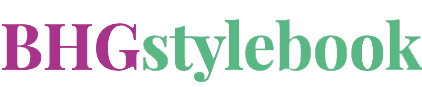Apostrophe (’): shift-option-close bracket ]
Copyright (©): option G (added 12/2/21)
Degree symbol (°): shift-option-8
Dimension X: Select text, then navigate to Window/Utilities/Scripts/Applications and select “Convert Characters.scpt.” (If this script is not installed on your computer, see a staff copy editor.)
Discretionary hyphen: shift-command-hyphen (Place before word to prevent hyphenation or at the point you want the word to be hyphenated.)
Ellipsis (…): option-semicolon
Find/Change: command F
Fractions: There are two ways to create fractions.
1) Highlight the entire measurement that contains the numbers to be changed into a fraction, then navigate to Window/Utilities/Scripts/Applications and select “Make Fractions.scpt.” (If this script is not installed on your computer, see a staff copy editor.) If a designer needs to adjust spacing on the resulting fraction, make a note on the layout for the editor.
2) Place the cursor where you want to insert a fraction. Navigate to Type/Glyphs. If the required fraction character is available, double-click it to add it to the text box.
Open quote (“): option-open bracket [
Close quote (”): shift-option-open bracket [
Registered (®): option R
Soft return: shift return
Spellcheck: command-I
Thin space: shift-command-option-M (To be used before end boxes, after bullets, and to line up copy vertically.) For other “white spaces,” navigate to Type/Insert White Space.
Trademark (™): option 2
Adobe InDesign
Microsoft Word
Downloads